How to Create a Crypto Wallet in Exodus – Step-by-Step Guide

As we already explained in the article about crypto wallets, in order to buy currency from Altoins.bg, you need a crypto wallet to store it. One of the best and easiest options right now is Exodus.
In this article we’ll walk through the wallet‑creation process step by step. You can watch it on video or read the full article with a detailed explanation just below.
Now let’s move on to the detailed guide:
To start the process, go to the official Exodus website via this LINK.
Next, click the DOWNLOAD button in the upper‑right corner.
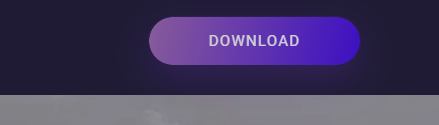
After you do that, you’ll see:

Here you need to choose the device on which you want to install the app – computer or mobile.
We’ll first show the entire process on a computer and then on a smartphone.
How to install Exodus on a computer?
Click the Download button under the Desktop section and choose your platform (Mac, Windows, Linux).
Once the file is downloaded, install the application on your computer like any other program and open it.
On first launch select Create new wallet.
Exodus will show you 12 words – your seed phrase, the “key” to the wallet. Make sure you write them down correctly and store them in a safe place. Only you should have access to them, because whoever has the seed phrase owns the coins.
After you’ve written the words down, Exodus will ask you to re‑enter them to verify everything is correct and that you can access your newly created wallet.
When you finish this step, you’ll be taken to the wallet itself.
You’re now ready to receive and send currencies from your Exodus wallet.
Installing on a smartphone
Once you’re on the download page, choose in the mobile section on the right which platform you want to download for – iOS or Android.
The app downloads like any other. Then launch it and again go through the Create new wallet flow described above.
When you’re done, you can already receive and send cryptocurrencies from your brand‑new wallet.
Syncing Exodus between computer and smartphone
After you’ve created your wallet, you may want to sync it with another device. To do so, after installing Exodus on the second device, choose restore existing wallet instead of create new wallet.
Enter the 12 words you saved from your wallet and you’re DONE.
Your wallet will now be synchronized on both devices.
There’s also a QR‑code method, but it’s a bit harder for beginners, and advanced users will already know how :)
Receiving cryptocurrencies in Exodus
Click the icon below and you’ll get access to your wallet and all the currencies it can hold.
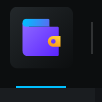
A list will open showing all the currencies the software supports.
Let’s say you don’t see the one you need. In the search field just type its name, e.g. bitcoin.
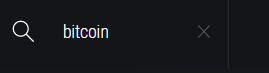
Each currency has its own address for receiving coins.
To find the address for the currency you’re interested in, simply click the RECEIVE button.

Your address will appear in this format:
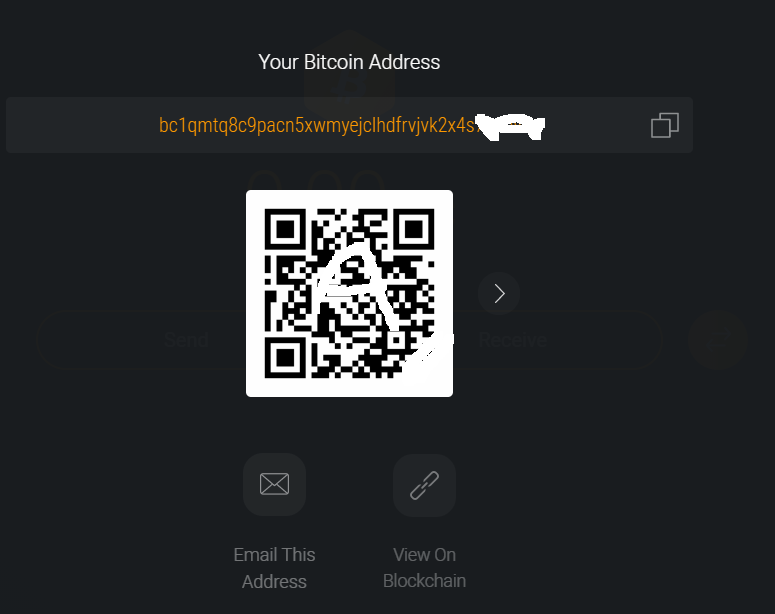
You can now copy it and paste it into your order at Altcoins.bg so we can send the currency you wish to purchase.
Protecting your Exodus wallet
After you’ve set up your wallet and are preparing to fund it with coins, you need to take care of securing your savings. Go to Settings as shown in the screenshot below and, depending on the device, set a strong password for the app or use your smartphone’s built‑in security options – PIN code or fingerprint.
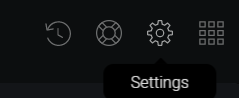
This way you’ll be a bit more at ease knowing that even if someone pokes around your computer or phone, they won’t have access to the crypto wallet.
We’ve shown the process with Bitcoin, but it’s the same for every currency.
Update from 31.08.2023:
The need for an external wallet is becoming smaller thanks to our digital Altcoins Wallet.
At the moment it supports over 130 currencies for direct deposit, withdrawal, and crypto‑to‑crypto exchange. It will undoubtedly become your most trusted ally in the world of cryptocurrencies!
If you want to sell currency to us, read this article:
How do I pay my sell order for cryptocurrency at Altcoins.bg?








